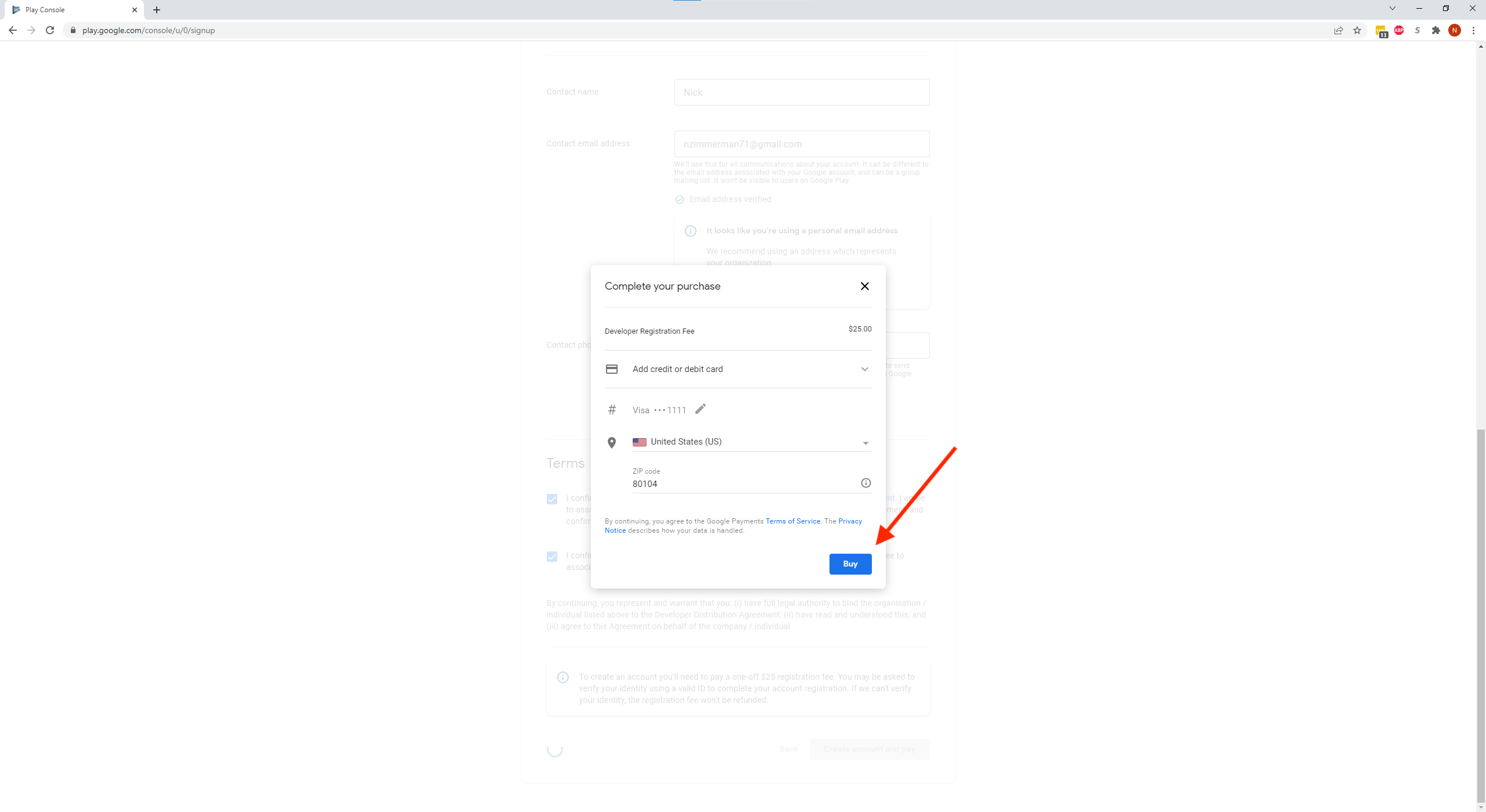Creating a Personalized App
If a dealer, an agent, or F&I third party administrator desires a white labeled version of the Your Dealer Experience app, an individual app developer account must first be created with Apple and Android. Here’s how to do that:
Apple:
- Your organization must be a legal entity so that it can enter into contracts with Apple. We do not accept DBAs, fictitious businesses, trade names, or branches.
- As the person enrolling your organization in the Apple Developer Program, you must have the authority to bind your organization to legal agreements. You must be the organization’s owner/founder, executive team member, senior project lead, or have legal authority granted to you by a senior employee.
- Navigate to: https://developer.apple.com/programs/ and click on “Enroll” in the top right corner to begin. Then, at the bottom of the next screen click, “Start Your Enrollment.”
- Create your Organization’s Apple ID by clicking “Create yours now,” on the bottom of the page. Be sure the information regarding the account adheres to requirement 2 listed above. This person may be required to call Apple, so make sure they are accessible. If your Organization already has one created that fulfills the requirements, proceed to the next step.

- Two-factor authentication needs to be enabled for this account. The easiest way is to do this on your iPhone by following these steps:- Log out of current iCloud account on iPhone by going to Settings > iCloud (your name at the top of the settings) > Sign Out (If asked to save a copy of data on your iPhone, press yes).
– Sign in with developer account.
– Turn on Two-Factor Authentication by going to Settings > iCloud (your name at the top of the settings) > Password & Security > Two-Factor Authentication.
– Log out of developer account on iPhone by going to Settings > iCloud (your name at the top of the settings) > Sign Out.
– Log in to your original account on iPhone by going to Settings > iCloud (your name at the top of the settings) > Sign In.
– Add the developer account to your device by going to Settings > Passwords & Accounts > Add Account > iCloud (you can turn off email, contacts, etc. for this account. We just need it here so your phone gets the two-factor authentication notifications).
– For further support, please visit: https://support.apple.com/en-us/HT204915 - Return to https://developer.apple.com/programs/enroll, Click “Start Your Enrollment” again, but this time sign into the newly created Apple ID for your organization.
- You will need your organization’s D-U-N-S Number, as it is required by Apple. If you do not have one, or are not sure if your organization has one, you can look it up and if necessary, create one here: https://developer.apple.com/enroll/duns-lookup/#!/search
Note: Open this link up in a new tab. Once they have emailed you the D-U-N-S Number you can return to the previous page. If you have to create one, it can take a few days for processing. Once you receive that number, proceed on with the Apple Developer Account instructions. - Check the boxes at the bottom to agree to Apple’s agreement (this may not be required for everyone, if this does not appear, proceed to the next step).
- Confirm and complete the Apple ID information and choose “Company/Organization” for the entity type, then press “Continue” at the bottom right of the page.

- Enter your Entity’s name and D-U-N-S number and then click Continue.
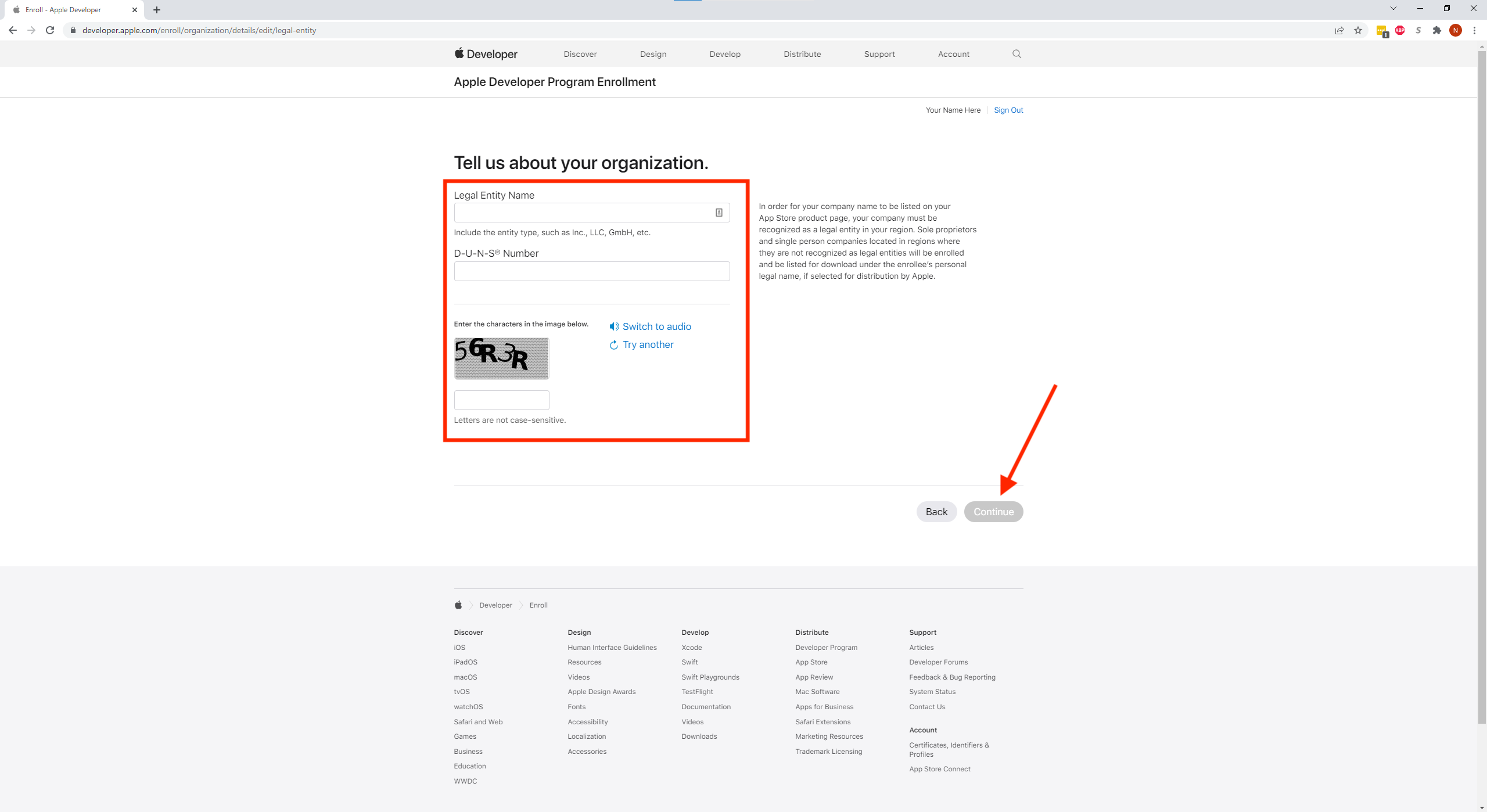
- Enter your Entity’s contact information and choose the most appropriate option for your signing authority and then click Continue.

- Confirm all the information on this page and click Submit.
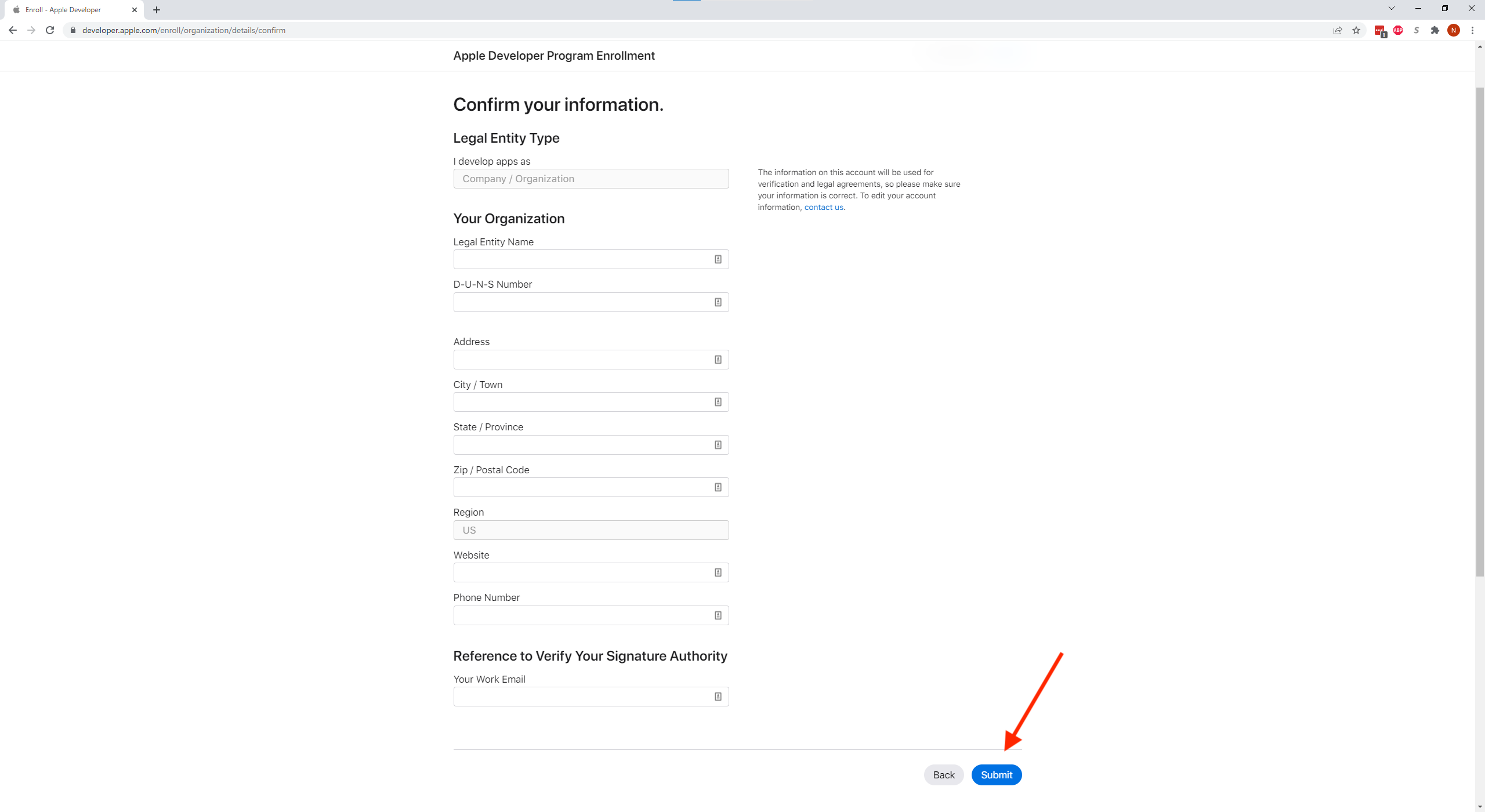
- You will receive a confirmation on the screen and in your email. The next steps are to wait for Apple to reach out to complete the account verification. You can also click the contact us link in the email to reach out to them to expedite this process.

Google:
- Navigate to: https://play.google.com/apps/publish/signup/ to begin the Google Developer sign up process.
- Sign in with your organization’s Google account. If that does not exist, create one by clicking “Create account,” then sign in.
- You will be required to turn on two-step verification to create a Google Developer Account. There is a link that Google provides that gives step-by-step instructions on how to achieve this. For reference, the link is: https://myaccount.google.com/signinoptions/two-step-verification/enroll-welcome

- Once your two-step is setup, return back to: https://play.google.com/apps/publish/signup/ login to your organization’s Google account and choose the organization or business option.

- Enter in all the requested information regarding your organization and then click Create account and pay.
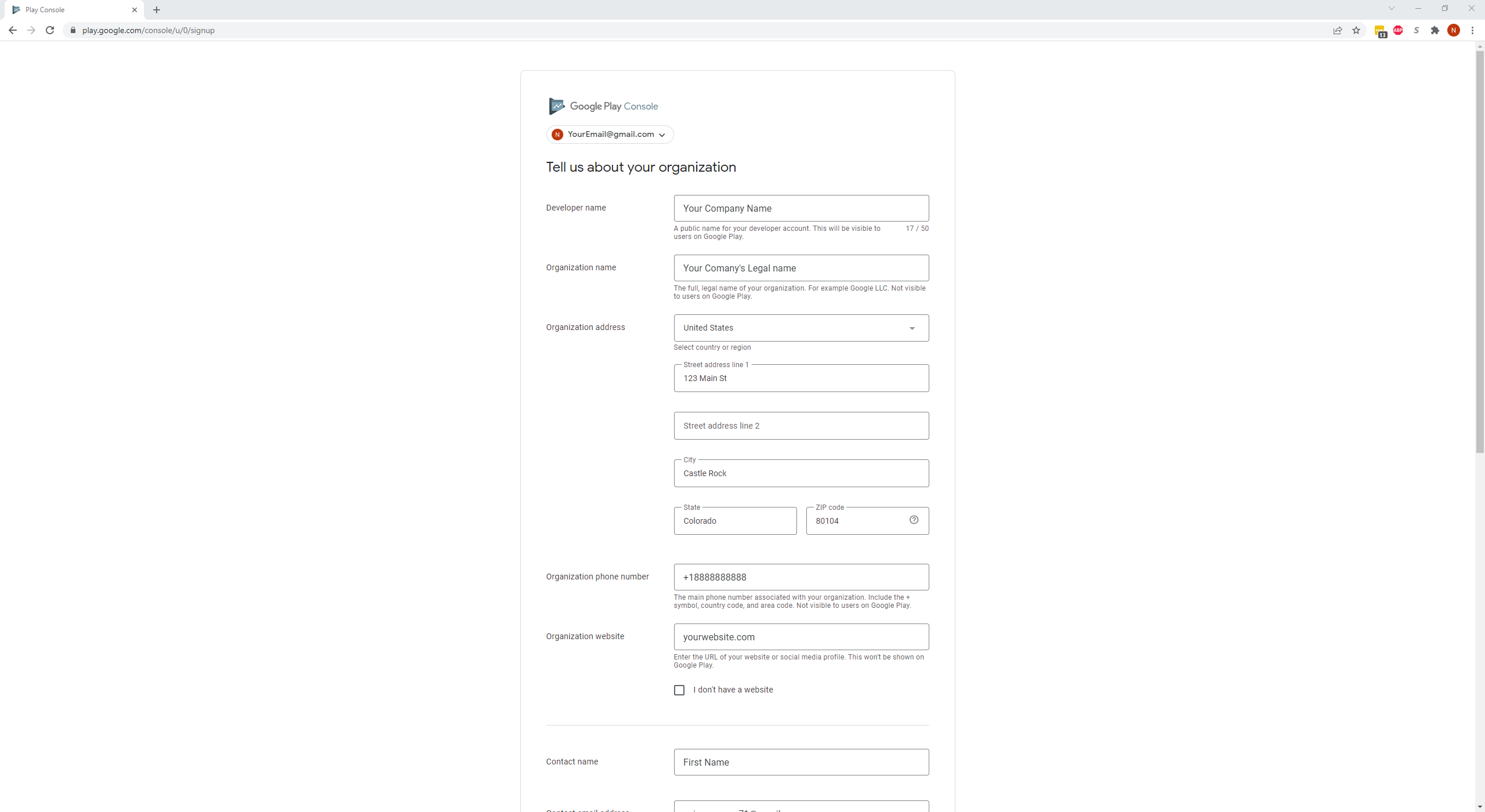
Note: The Developer name is the name that will be displayed under your App name in the Google Play Store. Make sure this is your company’s name, or whatever name you want to be displayed and not your own personal name (unless that is what you wish to be displayed). - Input your payment information and click Buy.